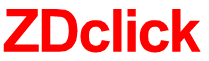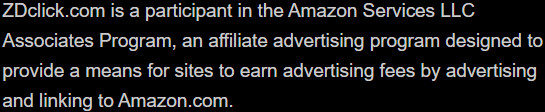Why is my projector flickering? How to fix it?
Flickers on the projection screen are very irritating and will ruin your movie-watching experience. Why is my projector flickering? How to fix it?
If this problem keeps annoying you, do not worry because it’s what we will talk about. We will discuss the causes of the flickers and recommend some tips to deal with them. Let’s read through!
Table of Contents
Why Is My Projector Flickering? How To Fix
Here is the list of nine causes for flickering projectors and their solutions accordingly.
Broken bulb
If the bulb in your projector is old or broken, it may begin to flicker. Let’s look into why this issue happens.
The two anodes on a new bulb are razor-sharp. They will turn from being keen to a blunt stage with use and age.
The arc bounces across the gaps and isn’t stable anymore once the anodes are flat. It may be lost and recovered, resulting in flickering.
This issue is common with UHP bulbs, and anodes flattening with age is totally normal. Nevertheless, the time it takes for them to degrade varies.
The solution to this problem is straightforward. You only need to replace the damaged bulb to get rid of the flickering. Here is how to do it:
- Turn off the device and let it cool down completely.
- Locate the light box by checking your manual or online guides.
- Remove the extra cover and the screw that holds the bulb in place.
- Gently pull the light, turn off the power link that controls it, and set it aside.
- Wipe the extra room with fiber cloth to remove any dust or grime.
- Before delicately inserting it in, place the new bulb in the area into the bearing that is the power link’s appropriate connection.
- Fasten the bulb.

Not enough power
Many users choose Eco mode to save energy and reduce fan noise. However, this mode decreases the power transferring to the bulb, making it flicker.
You can switch the Normal mode for a few minutes and then set the Eco mode again to address this problem.
People report that using the projector in Normal mode for several hours prevents the flashing from reoccurring because this mode allows a steady arc within the lamp.
Related: Does a projector use more electricity than a TV?
Damaged components
Even after repairing the bulb, your projector sometimes flickers. The fault could be with other elements rather than the bulb in this situation.
Changing the bulb damages the other lighting circuits, causing the projection screen to flash. Some components may get dusty or have build-up that needs clearing.
The lighting components are very sensitive and easily broken. They primarily consist of light-reflecting prisms and mirrors. To reduce flashing pictures, you should consider replacing such parts.
If your device is dirty, you should clean it thoroughly to prevent overheating. You can learn tips for cleaning projectors from this video:
Loose cables
There may be an incorrect connection if cables are slack, causing wavering and blinking.
The solution for loose cables is the easiest one on this list. You can simply check that you have connected the cables properly and press them firmly.
You may need to change the wires if you can’t secure them properly since they are loose or broken.
Another problem with the cable is the ground loop. Different potentials from two or more things inside a circuit interact to create a tight contact in space. This image may interfere with the display’s picture, resulting in visible flickering.
In this situation, connecting your power supply and projector to the same outlet should solve the problem.
If the flicker goes away, you can insert a cheater plug into one gadget to troubleshoot. Only cheater plugs can work for this purpose.
Once you can tackle the problem, connect your gadgets to a surface raise, like the HUM X.

Frame rate
The frame rate, also called frame frequency, is the number of frames produced each second.
Higher rates result in less blinking. If you notice severe flickering on your display, you may need to modify the frame rate.
The frame rates of two different devices frequently do not match, leading to this issue.
If the flickering results from a mismatch in frame rates between the projector and the video, try aligning them to reduce and finally remove the flickers.
Refresh rate
The refresh rate of a projector could be the source of flickers. We measure this rate in hertz.
A rate of 60 hertz, for example, means that the projector can display the picture 60 times per second. If this rate is low, there are more chances of flickers.
If the refresh rate is the cause, you simply need to increase it. The higher rate makes sure that the flashing is too quick to see. You may then watch films without seeing any flicker.

Electrical surges
Fluctuations in electrical currents may occur due to a malfunctioning outlet or power spikes from the wire. The surges then lead to flickers.
Sadly, there is no way to prevent electrical surges. On the other hand, Surge protectors can prevent your projectors and other gadgets from power spikes.
Related: How far should a projector be from the screen?
Dust build-up
A dusty cover might also cause the picture on your projection to flicker. If the projection lamp is fine, but the problem continues, you’ll need to open it up to clean its color wheel.
Make sure you’re in a tidy, dust-free environment with clean hands. To avoid staining the internal components, wear medical gloves for this cleaning task.

Video source
Flickering is common when there is a nagging issue with the entire supply, whether it is a receiver, a PC, or anything else.
A broken power source is the most typical underlying fault coming from the supplier.
You can tackle this problem by using a better power supply and ensuring sufficient energy delivery.
If you use a PC as a source for your projector, update the visual motorists before switching out the video card for a newer one.
We also suggest using an HDMI wire instead of DVI or VGA to connect your PC to the projector because it works faster.

Why Does My Projector Flicker When Connected To The Laptop And iMac?
When you link the laptop to the projector, there are several causes for the flickers, and the primary one is the driver.
Maybe you haven’t updated your laptop driver. It’s necessary to visit the manufacturer’s official site and install the latest graphics card driver.
Also, when you connect the two electrical gadgets like laptop and projector, pay attention to the ground loops. Make sure to connect the two gadgets to the same power supply.
If you’re working with an iMac, its soldering may have collapsed, or the graphics connections became loose.
Your iMac will continue to function normally. However, if you connect it to an external display, it may perform oddly.
Frequently Asked Questions
The following information helps you learn more about problems with flickers in your machine. Let’s check!
1. Can HDMI cause flickering?
Even with the AMP, if you utilize a 100-foot HDMI connection to link to the devices, you may experience flickering due to the long cable.
For long-distance transmission with Cat 6 connections, we recommend using the HDbaseT receiver instead.
2. Why is my smartboard projector flickering?
This issue arises due to the refresh rate and resolution. You must adjust the two features in the computer to which you have connected.
Then observe how the problem improves. Examine the video source device and cable that malfunction.
You can also do a factory reset. Consult the projector’s handbook for more information.
3. How to tell if my projector lamp is bad?
There are some suspicious symptoms as follows:
- The lamp may be about to break if you notice the flicker.
- Even in a dark room, the brightness of your picture does not improve.
- The hue of your image has shifted from the day projection.
- You’re watching a movie on the projector and hearing a pop sound.
You can use a multimeter to check the quality of your lamp for details. If there is any problem, replace the lamp so that your device can work properly.
Final Words
There are multiple causes for flickering, from the dust accumulation or an aged bulb to problems with refresh rate or resolution.
Depending on the issue, you may need to repair a bulb, change from Eco to Normal setting, or modify the frame rate or resolution.
Hopefully, the tips we have shared can help your device recover. If you have any questions, please feel free to ask. Thank you for reading!