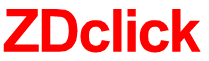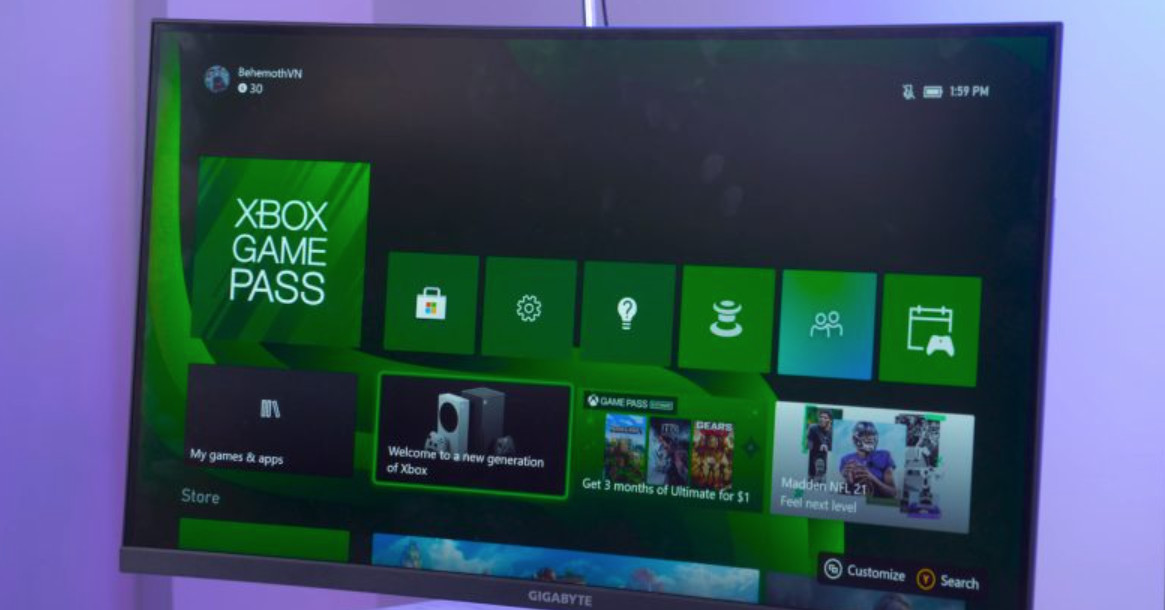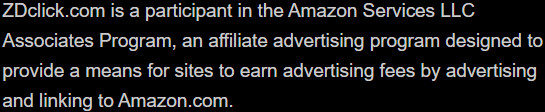What is HDMI STB? HDMI STB vs. DVI: What is the Difference?
If you bought a new TV, you might have noticed that many ports on the back are not specifically labeled. Most users are familiar with HDMI, VGA, and RCA. However, there are lesser-known ports, such as Display Port and DVI.
The heart of this article will be about HDMI STB and DVI. What Is HDMI STB? HDMI STB vs. DVI: What is the difference? Let’s find out!
Table of Contents
What Is HDMI STB? HDMI STB vs. DVI
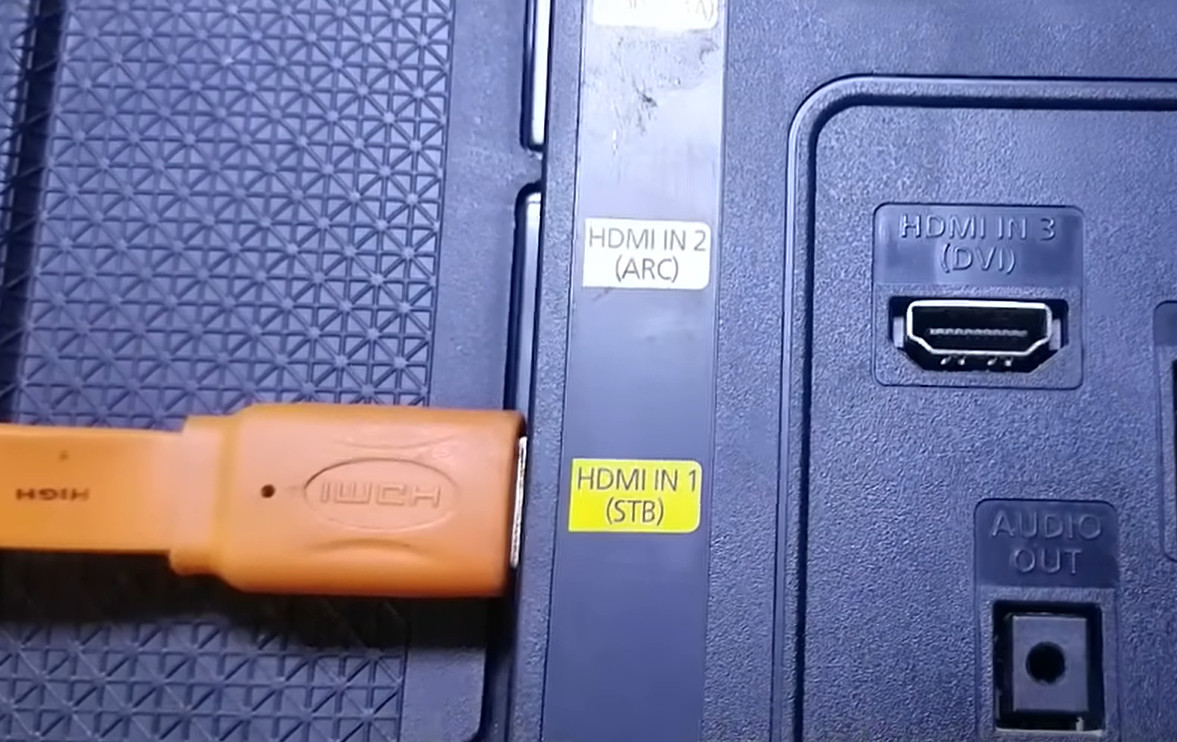
HDMI STB
The HDMI STB (STB stands for Set Top Box) is used to connect consoles, such as PlayStation, Xbox, and Roku TV, transmitting video via HDMI to the TV.
It does not mean the consoles are limited to this port. It’s just the ideal option for a gaming console, according to the TV manufacturer. In addition to game consoles, receivers, and players, it is possible to connect any device to that port.
HDMI STB came from when many consoles and other devices were used with the TV. They seem to look like a box placed on top of TVs (before the advent of slim TVs). That is why all devices connected to a TV were typically named STBs.
DVI

DVI stands for Digital Visual Interface. It was officially launched and put into operation in 1999. Its primary purpose is to transmit images and play video directly to the screen through a single connection without having to convert back to analog defaults.
Related:
– How to Connect a Laptop to a Projector with HDMI?
– HDMI on Xbox Series X
DVI – A (DVI – Analog)
DVI – A, also known as DVI – Analog, is designed so that users can transmit video signals in analog form. In addition, DVI – A is commonly used for devices that support VGA ports, as DVI – A and VGA have similar characteristics.
DVI – D (DVI – Digital)
DVI – D, also known as DVI – Digital, is designed for users to transmit digital video signals. It has a fairly fast response time, and the image quality is better.
DVI – I (integrated Digital and Analog)
DVI – I (Digital and Analogue integration) is designed to transmit both digital and analog video signals, giving users the flexibility to switch in possible scenarios.
HDMI STB vs. DVI: Comparison Table
HDMI STB is a kind of HDMI port. So we will compare HDMI and DVI through the following table.
| HDMI | DVI | |
| Stands For | High Definition Multimedia Interface | Digital Visual Interface |
| General Specification | Hot pluggableDigital video and audio signal | Hot pluggableDigital video signal |
| Audio signal | LPCM, DTS, Dolby Digital, Dolby Digital Plus, DVD-Audio, Dolby TrueHD, DTS-HD Master Audio, DTS-HD High-Resolution Audio, DSD, DST, MPCM, DTS:X, Dolby Atmos. | None. Require separate audio cables. |
| Video signal | It can support 1920×1200. | It can stream up to 1920×1200 videos, or up to 2560×1600 with dual-link DVI connectors. |
| Compatibility | Compatible with VGA, DVI, and DisplayPort with converters. | Can convert to other standards, such as VGAs and HDMI. |
| Usage | It is the default cable utilized on new HDTVs, Apple TV, Blu-Ray players, many current computers, and other video devices. | It is one of the most common cables utilized by LCD monitors and desktop computers. |
| Price (From the Same Manufacturer) | Higher | Lower |
How do Connect the TV to the Receiver via HDMI STB?
To make the connection, you need to prepare an HDMI cable, then perform the following connection operations:
Step 1: Plug the HDMI cable into the HDMI (STB) port on your TV
Step 2: Plug the other end into the HDMI port on the receiver.
Step 3: On your TV, select the data input as the HDMI port you connected (by pressing the SOURCE button, INPUT button, or the arrow icon).
What HDMI Port Type Does Your Device Have?
Through your owner’s manual, you can tell that your TV features HDMI 2.0, but you cannot determine which port is the proper one. Fortunately, if your television is labeled as HDMI 2.0 compatible, all of its HDMI ports are HDMI 2.0.
The fact is that modern televisions can support HDMI 2.0 most, allowing you to watch 4K, or even higher resolutions, without any problem.
Regarding other devices, you may have trouble determining their HDMI version. For a computer, we recommend researching your specific model and going from there.
For instance, if your monitor connects to the graphics card, you will need to check out the model of the graphics card to determine what HDMI versions are compatible with it.
Also, if you use the HDMI port from the motherboard, you must inspect the motherboard model.
In most cases, modern electronics favor at least the HDMI 1.4 version, offering many features for casual consumers. They even let you enjoy 4K resolution.
But identifying your HDMI version is essential if you need more advanced features, like 4K resolution at 60hz.
In rare cases, TVs might only come with only one HDMI 2.0 port, which should be properly labeled. It is the port you will want to utilize to take advantage of the HDMI 2.0 feature. Otherwise, all the ports will get the job done.
Which HDMI Port Should You Use?

Many people mistakenly believe that certain activities come with an ideal HDMI port. But it’s not always right!
While several HDMI ports have detailed labels, using any port you desire is okay. You should consider labels as helpful suggestions instead of requirements.
We recommend utilizing an HDMI port that is the most effortless to access. It is unnecessary to try using any specific port as they should all operate the same way.
Moreover, you can connect from various HDMI sources. Hence, keeping the devices on the most convenient ports is wise. For instance, your gaming console will be on HDMI 1, while your cable box will be on HDMI 2.
The Bottom Line
By the end of this article, you should have a better understanding of HDMI STB and DVI, and the difference between them. Hopefully, this article was useful to you. Thanks for your time!